While likely intended for social issues, this quote seems to also apply to software development:
“For every complex problem. there is a solution that is simple, neat, and wrong.” —Henry Louis Mencken
While likely intended for social issues, this quote seems to also apply to software development:
“For every complex problem. there is a solution that is simple, neat, and wrong.” —Henry Louis Mencken
To see a list of all pages Google has indexed for a website, in the Google search-box enter site:sitename.com (e.g. site:offeman.com). Interestingly, site:google.com has almost 5 billion results where site:yahoo.com only has 1 billion.
After reading the manual and figuring out that the EZ Flash Utility needed a FAT formatted USB drive I consulted the manual again to see if the CMOS could be reset (since the PC bricked after the BIOS upgrade).
Luckily the CMOS can be cleared via a jumper on the motherboard:
Switching the jumper as shown above for 10 seconds restored to BIOS defaults and the PC “booted.” However, the SATA drive controller configuration changed from RAID to AHCI causing the hard disks to no longer bootstrap automatically. Took some head scratching, cursing, and going through all the BIOS setup screens to finally restore the system.
Kudos to Manual OWL for having the ASUS motherboard manuals available online (which I could read from my non-bricked laptop).
Read me first: the USB stick that has the new .ROM file MUST be formatted with FAT (not NTFS).
Directly from the manual

Step 1: Prepare your USB stick (if I need to tell you formatting a drive will delete all files on that drive, please don’t try upgrading your BIOS)
Step 2: Download the latest bios from here.
Step 3: Unzip the .ROM file from the .ZIP file and copy the file to the root of your FAT formatted USB stick. (In my case, I extracted SABERTOOTH-X79-ASUS-1104.ROM from SABERTOOTH-X79-ASUS-1104.ZIP).
Step 4: Reboot the PC and press <DEL> to go into the BIOS configuration tool. Go into Advanced Mode, then tools and select ASUS EZ Flash Utility (example screen shot below—found on the web from not my actual PC).
Step 5: Highlight the ROM file from the USB Stick Drive and press ENTER to burn the new BIOS.
Step 6: BIOS should be upgraded and all should be good. However, in my case the PC was totally bricked and wouldn’t even boot to the BIOS setup screen. The CMOS needed to be reset using the jumpers on the Motherboard. More on this process in my next post.
Many thanks to Jordi Corbilla for his excellent post on using ADPlus, Windbg and map2dbg to analyze windows’ crash dump files from Delphi applications.
While dynamic and VM languages have been in vogue, Delphi and Free Pascal have been quietly chugging along. Using Pascal one can natively target most leading operating systems and hardware platforms. Plus native code is fast.
Although partial to Delphi for Windows development, Lazarus is an excellent cross-platform IDE. The screenshot on the left is from Ubuntu and the one to the right is from Windows 7. Lazarus looks and feels the same on Linux/Windows/Mac.
Lazarus on Ubuntu
Lazarus on Windows 7
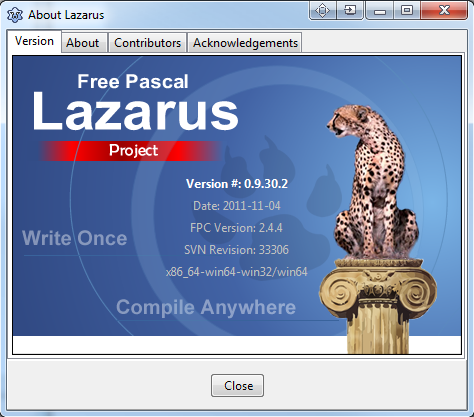
And it has a cool logo 
Check out FireMonkey from Embarcadero for cross-platform GUI development. Look to Oxygene if one needs to run Pascal in a .Net or a Java VM.
And for web development using Pascal, check out Intraweb, Delphi Web Script, UniGui, and Smart Mobile Studio.
Can old be new again?
Paraphrasing from the Optimale Systemer AS website, Smart Mobile Studio brings the power of pascal to the browser and RAD to javascript. While in beta, the promise is appealing for old-time Delphi developers.